PrimeXAlgo Chart Usage Manual
Getting Started
- Sign up for a TradingView account and log in (Google email integration recommended for registration)
- Complete the subscription or purchase of PrimeXAlgo Premium
Usage Steps
1. Access TradingView website
- Go to tradingview.com, log in to your account, Click "Product" and then "Superchart".
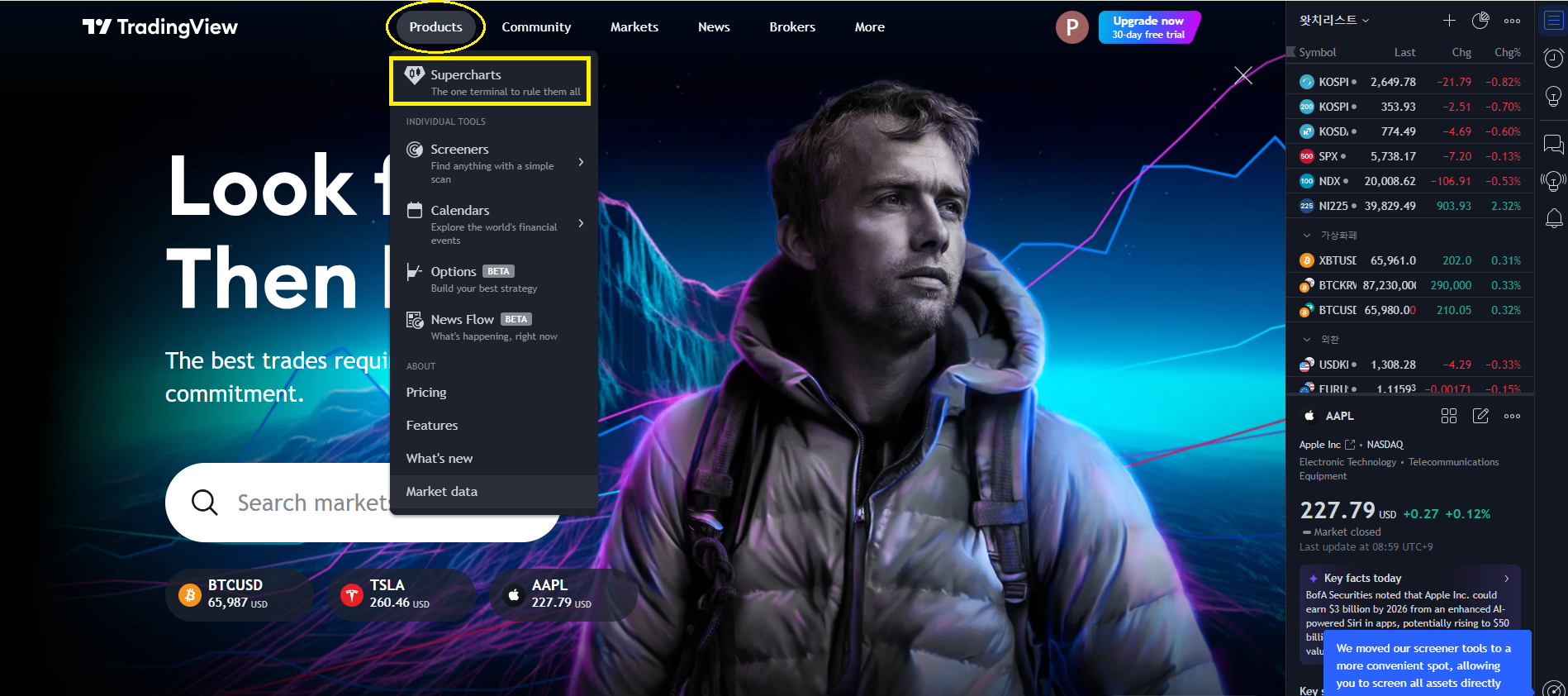
2. Check TradingView ID
- Remember to check and memorize your account ID.
- This information is necessary to receive PrimeXAlgo charts.
- After payment for PrimeXAlgo, enter your account ID information.
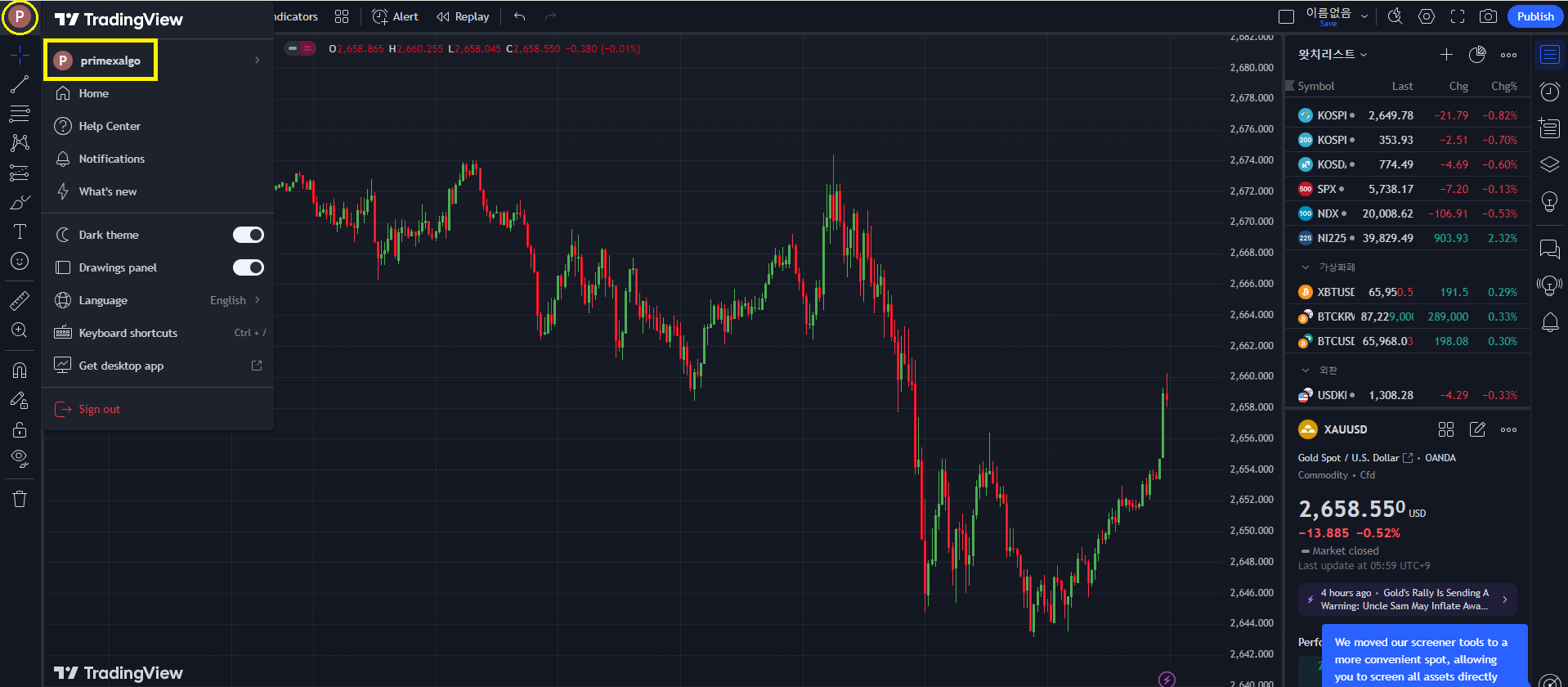
3. Select Indicator
- Click the "Indicators" button at the top of the chart.
- Click on "Invite-only" and select the "PrimeXAlgo Premium" indicator.
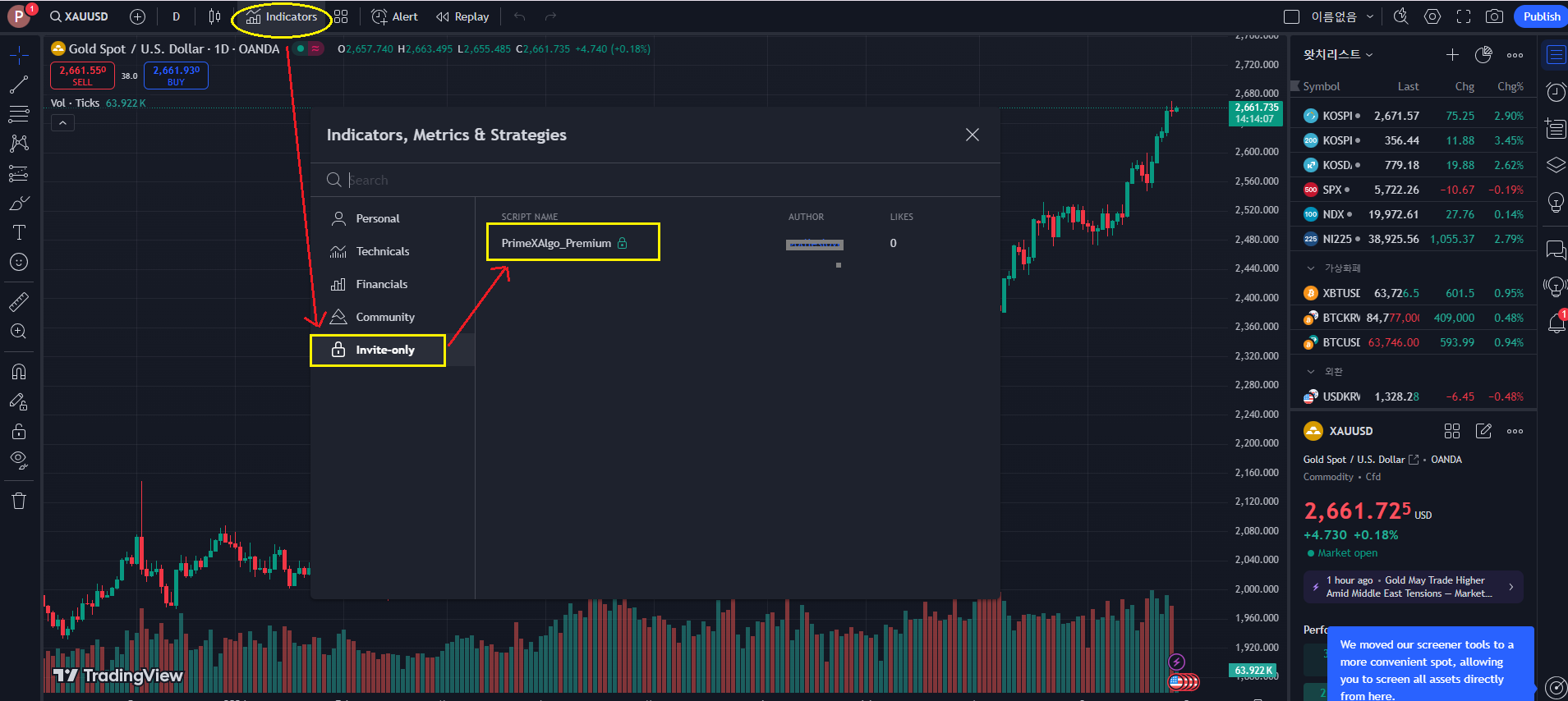
Free to use Symbols
Major Indices
- S&P 500: SPX500
- Nasdaq 100: NAS100
- Dow Jones Industrial Average: US30
- Russell 2000: US2000
- VIX (Volatility Index): VIX
International Indices
- Hang Seng (Hong Kong): HKG33
- Nikkei 225 (Japan): JPN225
- ASX 200 (Australia): AUS200
- BOVESPA (Brazil): BVSPX
- FTSE China A50: CHINA50
- Euro Stoxx 50: EUSTX50
- CAC 40 (France): FRA40
- DAX (Germany): GER40
- JSE Top 40 (South Africa): SA40
- FTSE 100 (UK): UK100
Commodities
- Gold: XAUUSD
- Crude Oil: USOUSD
Currencies
- U.S. Dollar Index: USDX
major cryptocurrencies
- Bitcoin: BTCUSD or BTCUSDT
- Ethereum: ETHUSD or ETHUSDT
- Ripple: XRPUSD or XRPUSDT
- Solana: SOLUSD or SOLUSDT
- Cardano: ADAUSD or ADAUSDT
- Dogecoin: DOGEUSD or DOGEUSDT
- Polkadot: DOTUSD or DOTUSDT
- Avalanche: AVAXUSD or AVAXUSDT
- Binance Coin: BNBUSD or BNBUSDT
- Polygon: MATICUSD or MATICUSDT
4. PrimeXAlgo Chart (by Plan Composition)
PrimeXAlgo Essential (Monthly: $39 / Yearly: $327)
- Simple Signal Display
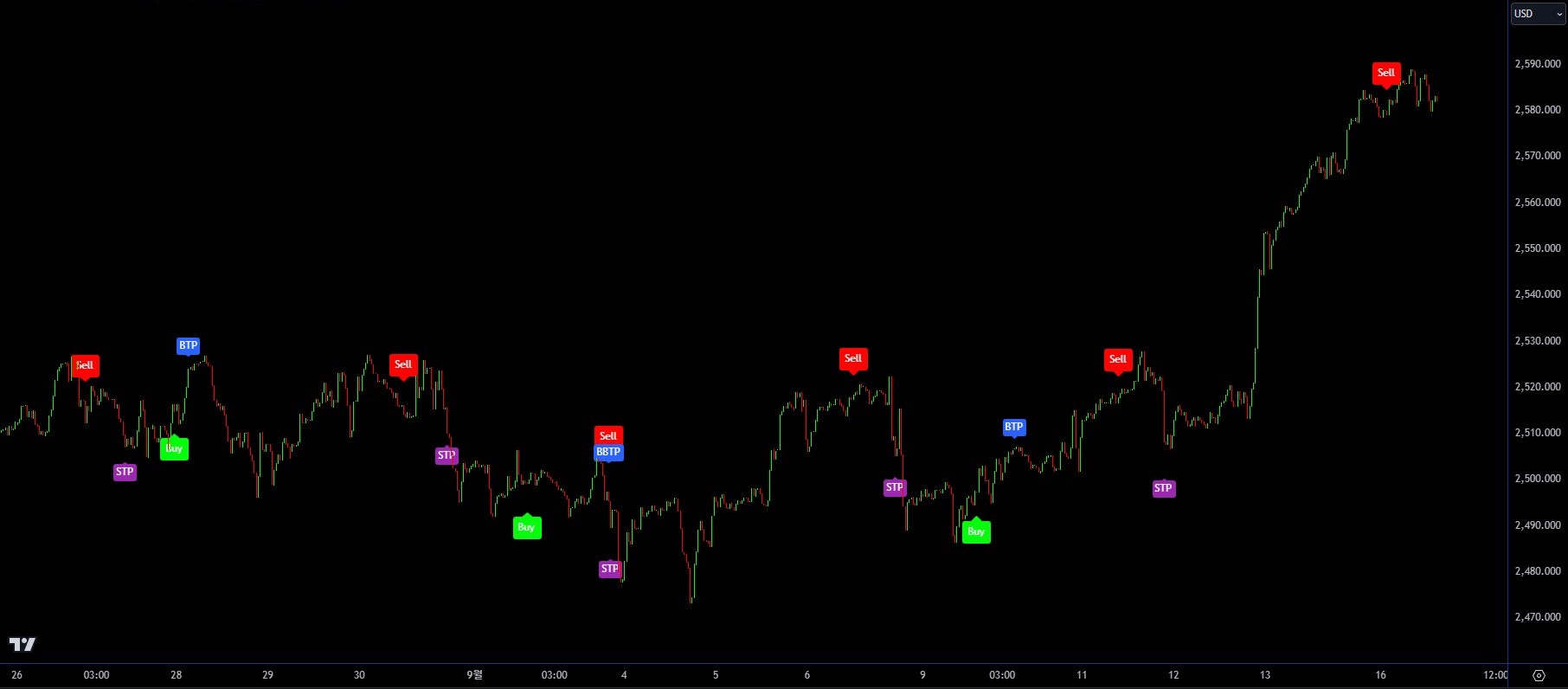
PrimeXAlgo Premium (Monthly: $69 / Yearly: $496)
- Powerful Cloud-Based Auxiliary Indicators
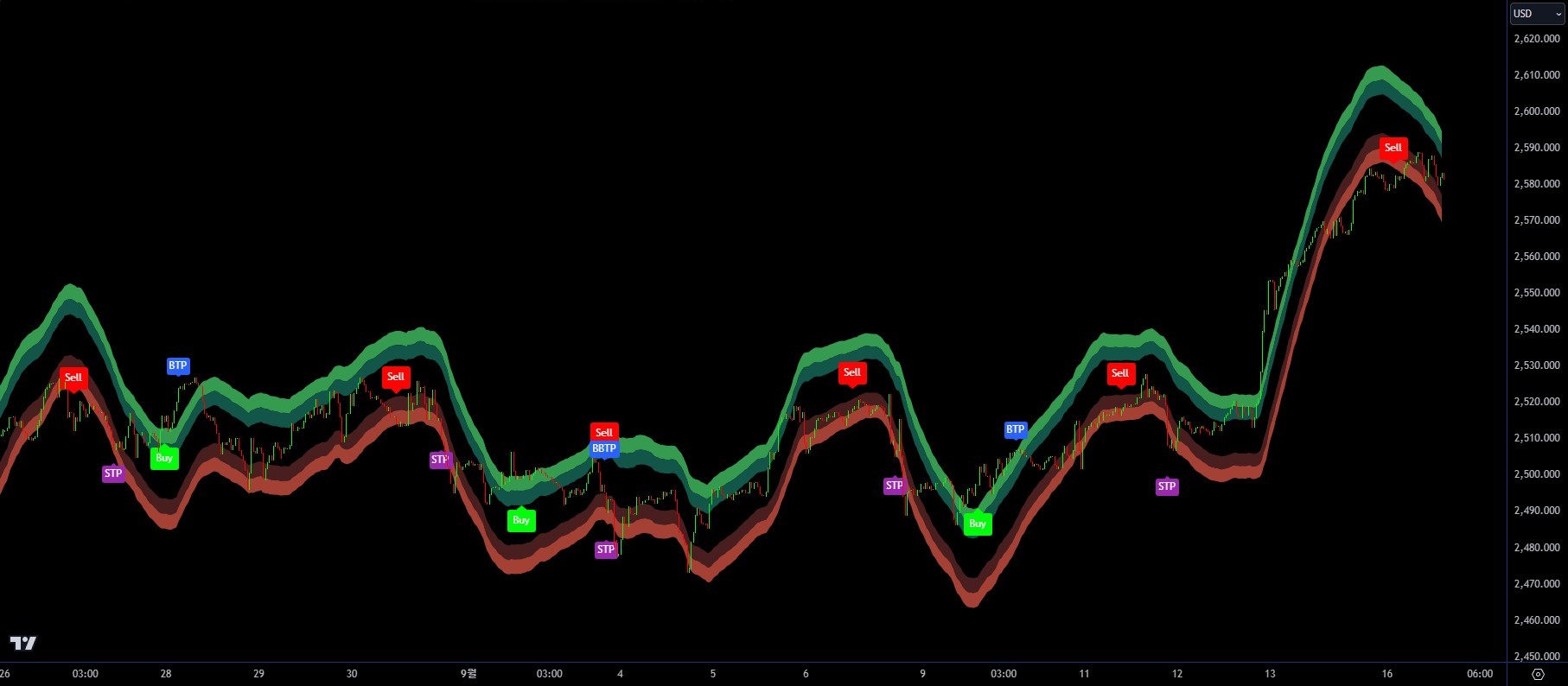
PrimeXAlgo VIP (Monthly: $99 / Yearly: $594)
- Automated Trading Signals and Advanced Cloud Indicators
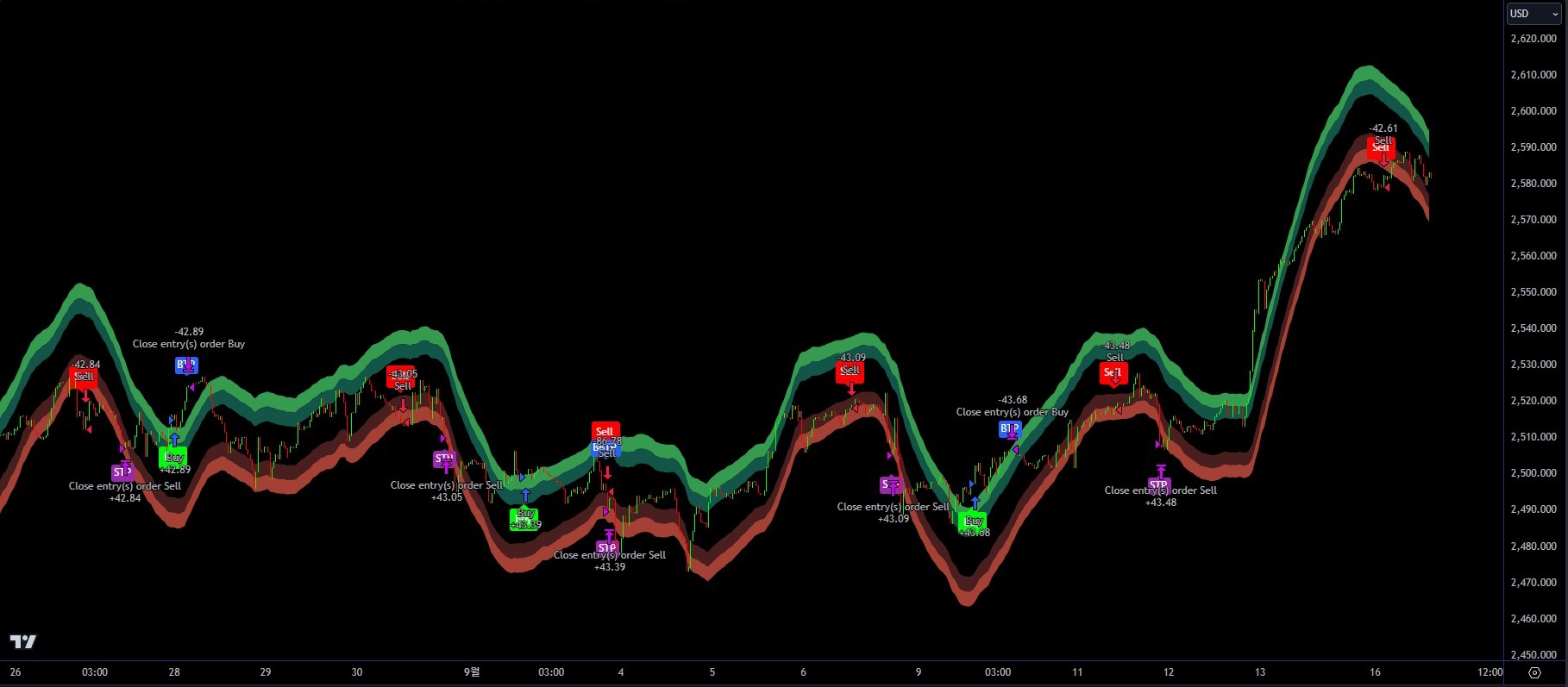
5. Analyze Chart and Start Trading
- Enter on a 'Buy' signal and exit at 'BTP' (Buy Take Profit).
- Enter on a 'Sell' signal and exit at 'STP' (Sell Take Profit).
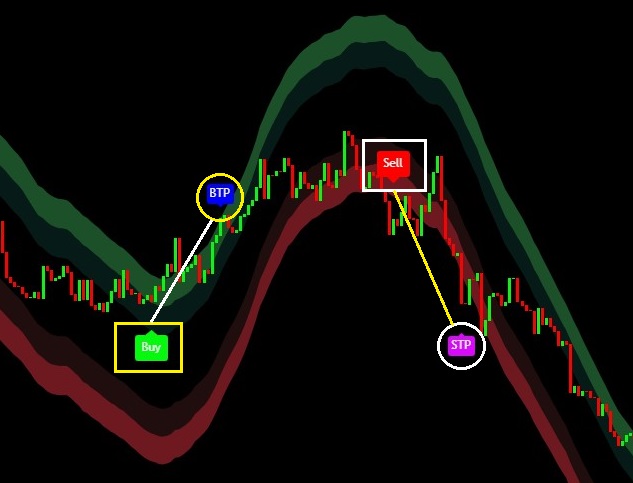
Using Key Features
- Cloud Band: Understand the main market trends through PrimeXAlgo Premium's trend lines.
- Buy & Sell Signals: Check the buy/sell signals provided by the indicator and use them for entry analysis.
- BTP & STP Signals: Check the BTP & STP signals provided by the indicator and use them for exit analysis.
Additional Tips
- Apply PrimeXAlgo Premium to charts of various timeframes for multi-dimensional analysis.
- Set up TradingView's alert feature to receive notifications when specific signals from PrimeXAlgo Premium occur.
- Use in conjunction with other technical indicators to increase the accuracy of your analysis.